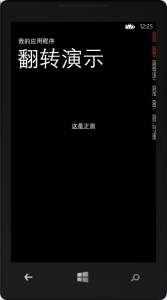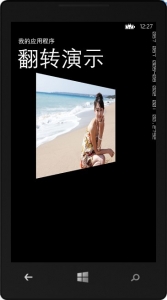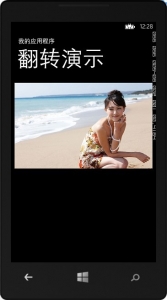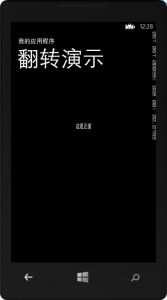WP开发实例:如何实现一个类似多米播放器中翻转显示的效果
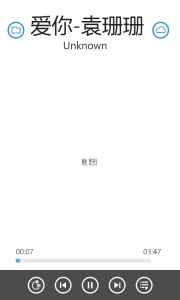

多米播放器中有个翻转切换显示歌词和歌词信息的效果,因为没有它的源码,所以不知道具体它是怎么实现的。研究了一下,大概做了个效果出来。可能还有其他更好的实现办法。 实现的思路大致是这样的:
首先在一定区域内创建要显示的正反两个面,然后将反面翻转180度(不翻转的话很明显会在整个翻转完成后显示左右颠倒),接下来就是分四步,第一步将整个区 域旋转90度,然后隐藏正面,显示反面,第二步继续旋转接下来的90度至180度,第三步将整个区域从180度旋转到90,隐藏反面,显示正面,第四步继续旋转接>下来的90度至0度。完成整个翻转效果。
开始贴代码:
添加五个StoryBoard,四个用于实现整个翻转效果,一个用于实现反面的180度翻转。
<Grid x:Name="ContentPanel" Grid.Row="1" Margin="12,0,12,0">
<!--单击的手势操作-->
<toolkit:GestureService.GestureListener>
<toolkit:GestureListener Tap="OnTap_Click" />
</toolkit:GestureService.GestureListener>
<Grid.Projection>
<PlaneProjection x:Name="GridProjection"/>
</Grid.Projection>
<Grid.Resources>
<!--正反两面的翻转效果-->
<Storyboard x:Name="myStoryboardX1">
<DoubleAnimation Duration="0:0:1" To="90" Storyboard.TargetProperty="RotationY" Storyboard.TargetName="GridProjection" />
</Storyboard>
<Storyboard x:Name="myStoryboardX2">
<DoubleAnimation Duration="0:0:1" To="180" Storyboard.TargetProperty="RotationY" Storyboard.TargetName="GridProjection" />
</Storyboard>
<Storyboard x:Name="myStoryboardX3">
<DoubleAnimation Duration="0:0:1" To="90" Storyboard.TargetProperty="RotationY" Storyboard.TargetName="GridProjection" />
</Storyboard>
<Storyboard x:Name="myStoryboardX4">
<DoubleAnimation Duration="0:0:1" To="0" Storyboard.TargetProperty="RotationY" Storyboard.TargetName="GridProjection" />
</Storyboard>
<!--将图片翻转180-->
<Storyboard x:Name="myStoryboardX5">
<DoubleAnimation Duration="0" To="180" Storyboard.TargetProperty="RotationY" Storyboard.TargetName="ImageProjection" />
</Storyboard>
</Grid.Resources>
</Grid>
然后在区域内创建整个两面的内容,反面设置为不显示。
<TextBlock x:Name="tb" Text="这是正面" HorizontalAlignment="Center" VerticalAlignment="Center"/>
<Image x:Name="image" Source="1.jpg" Visibility="Collapsed">
<Image.Projection>
<PlaneProjection x:Name="ImageProjection"/>
</Image.Projection>
</Image>
接下来是后台的代码:
public partial class MainPage : PhoneApplicationPage
{
bool IsForeground = true;
public MainPage()
{
InitializeComponent();
//将反面翻转180°
this.myStoryboardX5.Begin();
}
private void OnTap_Click(object sender, Microsoft.Phone.Controls.GestureEventArgs e)
{
if (IsForeground)
{
this.myStoryboardX1.Begin();
this.IsForeground = false;
this.myStoryboardX1.Completed += new EventHandler(Completed_StoryBoard1);
}
else
{
this.myStoryboardX3.Begin();
this.IsForeground = true;
this.myStoryboardX3.Completed += new EventHandler(Completed_StoryBoard3);
}
}
private void Completed_StoryBoard1(Object sender, EventArgs e)
{
this.tb.Visibility = System.Windows.Visibility.Collapsed;
this.image.Visibility = System.Windows.Visibility.Visible;
this.myStoryboardX2.Begin();
}
private void Completed_StoryBoard3(Object sender, EventArgs e)
{
this.image.Visibility = System.Windows.Visibility.Collapsed;
this.tb.Visibility = System.Windows.Visibility.Visible;
this.myStoryboardX4.Begin();
}
}
至此,所有工作完成,看一下显示效果: