WP开发实例:在wp中实现Android和ios中的菜单栏
第一次用wp的时候,除了感觉到整个主屏幕的简单和直接外,最大的感受就是菜单栏和安卓和ios很大的不同。说句实话就是感觉很不习惯,一直在想,如果wp也使用类似的菜单栏的话,会不会能更大程度的降低使用wp的学习成本。所以,今天就给个思路来如何实现安卓的菜单栏。
其实wp中有类似安卓菜单栏的应用也不是没见过,比如说zaker里内置的微博。
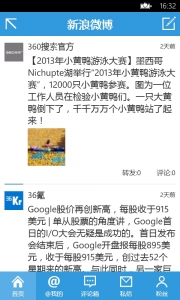
大致想了一下实现的的方法,思路如下:
要想实现安卓的菜单栏的效果,首先要有一个控件有一组选项,并且选项与选项之间必须是互斥的,很容易想到就是单选按钮(RadioButton)。然后这个互斥之外,还必须有个效果,就是整个按钮整个选择,查阅了一下msdn,最终选择了ToggleButton。所以整个控件的实现就是,用ToggleButton作为RadioButton的模板,最终可以实现效果。
首先定义一个样式
<phone:PhoneApplicationPage.Resources>
<Style x:Key="AndroidMenuStyle" TargetType="RadioButton">
<Setter Property="HorizontalContentAlignment" Value="Center"/>
<Setter Property="Background" Value="Transparent"/>
<Setter Property="BorderBrush"
Value="{StaticResource PhoneForegroundBrush}"/>
<Setter Property="Foreground"
Value="{StaticResource PhoneForegroundBrush}"/>
<Setter Property="BorderThickness"
Value="0"/>
<Setter Property="FontFamily"
Value="{StaticResource PhoneFontFamilySemiBold}"/>
<Setter Property="FontSize"
Value="{StaticResource PhoneFontSizeMediumLarge}"/>
<Setter Property="Padding" Value="8"/>
<Setter Property="Template">
<Setter.Value>
<ControlTemplate TargetType="ToggleButton">
<Grid Background="Transparent" >
<VisualStateManager.VisualStateGroups>
<VisualStateGroup x:Name="CommonStates">
<VisualState x:Name="Normal"/>
<VisualState x:Name="Disabled">
<Storyboard>
<ObjectAnimationUsingKeyFrames Storyboard.TargetName="EnabledBackground" Storyboard.TargetProperty="Visibility">
<DiscreteObjectKeyFrame KeyTime="0">
<DiscreteObjectKeyFrame.Value>
<Visibility>Collapsed</Visibility>
</DiscreteObjectKeyFrame.Value>
</DiscreteObjectKeyFrame>
</ObjectAnimationUsingKeyFrames>
<ObjectAnimationUsingKeyFrames Storyboard.TargetName="DisabledBackground" Storyboard.TargetProperty="Visibility">
<DiscreteObjectKeyFrame KeyTime="0">
<DiscreteObjectKeyFrame.Value>
<Visibility>Visible</Visibility>
</DiscreteObjectKeyFrame.Value>
</DiscreteObjectKeyFrame>
</ObjectAnimationUsingKeyFrames>
</Storyboard>
</VisualState>
</VisualStateGroup>
<VisualStateGroup x:Name="CheckStates">
<VisualState x:Name="Unchecked" />
<!--选中时候的样式-->
<VisualState x:Name="Checked">
<Storyboard>
<!--选中时的样式-->
<ObjectAnimationUsingKeyFrames Storyboard.TargetName="EnabledBackground" Storyboard.TargetProperty="Background">
<DiscreteObjectKeyFrame KeyTime="0" Value="#FF1BA1E2" />
</ObjectAnimationUsingKeyFrames>
<ObjectAnimationUsingKeyFrames Storyboard.TargetName="DisabledBackground" Storyboard.TargetProperty="Background">
<DiscreteObjectKeyFrame KeyTime="0" Value="{StaticResource PhoneDisabledBrush}" />
</ObjectAnimationUsingKeyFrames>
</Storyboard>
</VisualState>
</VisualStateGroup>
</VisualStateManager.VisualStateGroups>
<Border x:Name="EnabledBackground"
Background="{TemplateBinding Background}"
BorderBrush="{TemplateBinding BorderBrush}"
BorderThickness="{TemplateBinding BorderThickness}"
Margin="0">
<ContentControl x:Name="EnabledContent" Foreground=
"{TemplateBinding Foreground}" HorizontalContentAlignment=
"{TemplateBinding HorizontalContentAlignment}"
VerticalContentAlignment=
"{TemplateBinding VerticalContentAlignment}"
Margin="{TemplateBinding Padding}"
Content="{TemplateBinding Content}"
ContentTemplate="{TemplateBinding ContentTemplate}"/>
</Border>
<Border x:Name="DisabledBackground" IsHitTestVisible="False"
Background="Transparent" Visibility="Collapsed"
BorderBrush="{StaticResource PhoneDisabledBrush}"
BorderThickness="{TemplateBinding BorderThickness}"
Margin="0">
</Border>
</Grid>
</ControlTemplate>
</Setter.Value>
</Setter>
</Style>
</phone:PhoneApplicationPage.Resources>
然后在屏幕的下方创建一组单选按钮:
<Grid x:Name="ContentPanel" Grid.Row="1" Background="Blue">
<StackPanel Orientation="Horizontal" >
<RadioButton x:Name="rb1" Checked="RadioButton_Checked" Content="首页" Style="{StaticResource AndroidMenuStyle}" Width="96"/>
<RadioButton x:Name="rb2" Checked="RadioButton_Checked" Content="@我" Style="{StaticResource AndroidMenuStyle}" Width="96"/>
<RadioButton x:Name="rb3" Checked="RadioButton_Checked" Content="评论" Style="{StaticResource AndroidMenuStyle}" Width="96"/>
<RadioButton x:Name="rb4" Checked="RadioButton_Checked" Content="私信" Style="{StaticResource AndroidMenuStyle}" Width="96"/>
<RadioButton x:Name="rb5" Checked="RadioButton_Checked" Content="粉丝" Style="{StaticResource AndroidMenuStyle}" Width="96"/>
</StackPanel>
</Grid>
前台的效果实现之后,要在后台处理相应的信息:
private void RadioButton_Checked(object sender, RoutedEventArgs e)
{
if ((sender as RadioButton) == this.rb1)
{
tb.Text = "选择了首页";
}
else if ((sender as RadioButton) == this.rb2)
{
tb.Text = "选择了@我";
}
else if ((sender as RadioButton) == this.rb3)
{
tb.Text = "选择了评论";
}
else if ((sender as RadioButton) == this.rb4)
{
tb.Text = "选择了私信";
}
else
{
tb.Text = "选择了粉丝";
}
}
至此,所有工作完成,看一下效果:
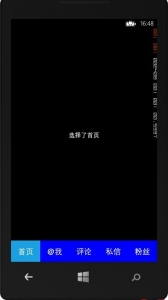
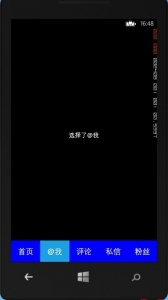
当然,要想定制更加真实好看的效果,可以自己修改实现。